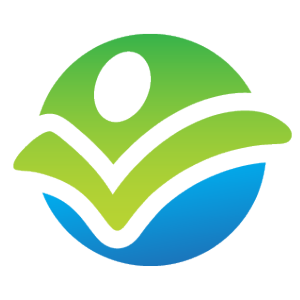- Explain the importance of Salesforce user records.
- Explain the difference between deactivating and freezing a user record.
- Explain how a user can become locked and unlocked.
- Explain the concept of record ownership.
- Describe the capabilities of queues.
- Describe which objects support queues.
- Explain the difference between user and feature licenses.
- Explain how licensing influences what actions a user can perform.
- Explain the implications of user localization settings.
- Describe the translation capabilities of Salesforce.
- Describe the different methods that can be used to authenticate to Salesforce.
- Describe identity verification, and under what conditions it occurs.
- Describe how to monitor and remove activations.
- Describe the security token, and under what conditions it is required.
- Describe the steps required to login as another user.
- Describe a session, and what settings influence sessions.
- Describe how to monitor and remove sessions.
- User Setup – Module Checkpoint
User Setup
In this module you will learn the following:
- Creation of users and queues
- The impact of licensing on user actions
- An overview of the authentication process
- User localization settings
- Session, activation, and password management
Module Progression
Please login to view your progression.
Priority
Objective
An active user record is required to login to Salesforce. Active users count against licensing limits, while inactive users do not. Records can only be assigned to an active user or a queue.
Resource
Priority
Type
Length
Freezing a user account will temporarily prevent a user from logging in (e.g. during a maintenance window, or if configuration prevents user deactivation). Frozen users are still active, but they cannot log in.
Marking the user as inactive completely revokes access, and recovers the license(s) that user was assigned. That user will not be able to log in, and can no longer be assigned records.
User records cannot be deleted, they can only be deactivated.
Resource
Priority
Type
Length
Freeze & deactivation discussed
ARVE Error: Mode: link-lightbox not available (ARVE Pro not active?), switching to normal mode
Watch “Removing Users’ Access to Salesforce (Salesforce Classic)”
“Let’s say a user just left your company. You want to deactivate the account, but the user is selected in a custom hierarchy field. Because you can’t immediately deactivate the account, you can freeze it in the meantime.”
“A deactivated user doesn’t count against your organization’s available user licenses.”
A user will become locked by violating the maximum invalid login attempts setting (defined in password policies).
A user can become unlocked either by an administrator manually unlocking the user or by waiting for the lockout effective period to pass.
For example, James Smith attempts to log in 3 times (which is the maximum invalid login attempts setting) and is then locked out. He can wait 15 minutes (the lockout effective period) and try again, or contact an administrator to unlock his account manually.
Resource
Priority
Type
Length
“Maximum invalid login attempts: The number of login failures allowed for a user before they become locked out.”
Objective:
Records in Salesforce will have a record owner (or will inherit the properties of ownership from a parent record, discussed later in this course). Records can be owned by either users or queues.
By default, the user that creates the record is the owner. Record owner is typically used to determine responsibilities (e.g. I manage the leads that I own), reporting (I am credited for the opportunities that I own), record security (discussed in the Security and Access module), and for a variety of other purposes.
Objective:
Queues are used for a variety of purposes. Each queue can have many members, and is assigned to one or more objects. Members of the queue can then take ownership of a queue’s records.
For example, leads generated from the company’s website are routed to a lead queue “Inside Sales”. Members of the inside sales team then take ownership of leads owned by the queue as they have availability to call additional leads.
Resource
Priority
Type
Length
Objective:
Queues are supported on a limited number of standard objects and custom objects. Note that queues are not supported on many standard objects including accounts and opportunities.
In order to assign records to a queue, the queue must be configured to support that object.
Resource
Priority
Type
Length
“They’re [Queues are] available for cases, leads, orders, custom objects, service contracts, and knowledge article versions.”
Every user must be assigned one (and only one) user license. This is their primary license.
Users can also optionally be assigned one or more feature licenses.
License usage can be monitored under Company Information.
Resource
Priority
Type
Length
Licensing discussed
ARVE Error: Mode: link-lightbox not available (ARVE Pro not active?), switching to normal mode
The combination of a user’s license(s) and permissions determine what data they can access and what actions they can perform within Salesforce.
For example, to create a campaign within Salesforce, the user must have the Salesforce user license (or similar), the Marketing User feature license, and the permission to create campaign records (discussed in Security and Access ).
Resource
Priority
Type
Length
Licensing discussed
ARVE Error: Mode: link-lightbox not available (ARVE Pro not active?), switching to normal mode
Locale: changes display of dates, times, numbers, names, and addresses. Notice the difference in date formats between the US (MM/DD/YYY) and UK (DD/MM/YYYY).
Language: determines which language components (fields, setup menu, etc.) are displayed to the user. Notice the difference between English and French.
Time zone: determines the offset used to display time references in Salesforce (similar to changing the time zone on your computer).
Currency: can only be selected when multiple currencies is enabled, and will determine the default currency for records created by this user. If currency cannot be selected on the user record, then multiple currencies is not enabled and the organziation’s currency locale will be used to determine how currencies are displayed for all users.
Resource
Priority
Type
Length
This resource is referenced from module: Organization Setup
It is not included in this module for navigation or completion purposes.
It is not included in this module for navigation or completion purposes.
There are multiple tiers of language support in Salesforce. The tier of language support will determine which standard components are translated by Salesforce. Components that are not translated will use the organization’s default language.
- Fully Supported: translates all standard fields, objects, and setup menu
- Example: French | Tabs & Fields Translated | Setup Menu Translated
- End User: translates all standard fields and objects, but not setup pages
- Example: Hungarian | Tabs & Fields Translated | Setup Menu NOT Completely Translated
- Platform Only: no translation of standard objects, field, or setup menu (custom translation only)
- Example: Icelandic | Tabs & Fields NOT Translated | Setup Menu NOT Translated
Custom fields and objects must be translated using the translation workbench (otherwise the untranslated value will be displayed).
Data (e.g. the name “John Smith” in a lead record) is largely not translated (one exception is picklist values, which can be translated).
Resource
Priority
Type
Length
Languages support discussed
ARVE Error: Mode: link-lightbox not available (ARVE Pro not active?), switching to normal mode
Website: The standard Salesforce user interface.
Security Token: Grants API access, requires appending a security token to the end of the password but skips the activation process. Commonly used for integrations and other applications that are intended for system administrators (rather than end users).
OAuth: Grants access using a standard username and password, uses the standard activation process and requires that the user grant access to the application. Commonly used for end user applications (demo).
Single Sign On (SSO): Uses another set of credentials (for example your laptop username and password, which is linked to Active Directory) to authenticate to Salesforce (this would mean that you would not need a username and password in order to login). In-depth knowledge of SSO is not required for this course.
Some applications, such as the Data Loader, will allow you to choose your authentication method. In this example, “Password Authentication” would require a security token, while “OAuth” would require that the user grant access to the application.
Resource
Priority
Type
Length
Identity verification (previously referred to as device activation or computer activation) requires that the user take an additional step to complete the authentication process from an unidentified device. This step is typically to enter a challenge code delivered via email or text message.
This process is designed to prevent unauthorized access to Salesforce.com, particularly in the event of a hijacked username and password.
Identity verification is typically required when a) there is no cookie in the browser indicating a previous login AND b) the user is connecting from OUTSIDE of a trusted network (or no trusted network is declared).
Resource
Priority
Type
Length
Verification summarized
ARVE Error: Mode: link-lightbox not available (ARVE Pro not active?), switching to normal mode
“When a user logs in from outside a trusted IP range and uses a browser or app we don’t recognize, the user is challenged to verify identity.”
Login history via IP address and activated client browsers can be viewed and removed from the activation page within setup.
A user must append their security token to their password when authenticating via the API, unless they are connecting within a Trusted IP range.
Resource
Priority
Type
Length
API summarized
ARVE Error: Mode: link-lightbox not available (ARVE Pro not active?), switching to normal mode
“When you access Salesforce from an IP address that’s outside your company’s trusted IP range using a desktop client or the API, you need a security token to log in.”
An administrator can login as another user if either of the following is true:
- The global setting “Administrators Can Log in as Any User” is enabled.
- The user must grant access to the administrator to enable login (this option will not be present if “Administrators Can Log in as Any User” is enabled).
Once either of these conditions is true, administrators will see a Login link next to applicable users.
Resource
Priority
Type
Length
A session is established when a user successfully logs in, and ends when a user logs out.
Session Settings can determine timeout policy, redirection upon logout, ability to switch users, and much more.
Resource
Priority
Type
Length
Objective:
Sessions can be viewed and removed from the Session Management page in setup.
Objective:
Thank you for taking the time to complete this module. Please review these final resources. We welcome your feedback on anything that can be done to improve this content.
Resource
Priority
Type
Length
Course Navigation:
Feedback:
Please select an objective or resources to provide feedback. You may also provide feedback on this module here: User Setup – Module Feedback