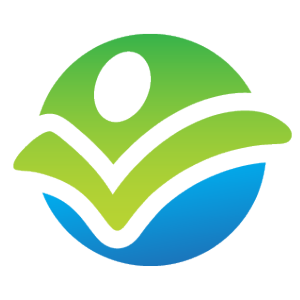- Describe Salesforce.com and customer relationship management (CRM).
- Describe the basic functionality of the Sales Cloud and Service Cloud.
- Describe what editions Salesforce.com offers.
- Explain the concepts of cloud computing, multi-tenancy, and software-as-a-service (SaaS).
- Explain the different user interfaces available within Salesforce.com.
- Explain how to switch between Salesforce Lightning Experience and Salesforce Classic.
- Explain the difference between a field, object, tab, and record.
- Describe the following terms: application, page layout, list view.
- Describe the difference between data and metadata.
- Describe how to navigate the setup menu in Salesforce.com.
- Describe how to navigate to your personal settings in Salesforce.
- Describe the difference between standard and custom components.
- Describe the difference between production and sandbox environments.
- Describe the difference between a Salesforce environment, organization, instance, and pod.
- Describe where to monitor Salesforce.com system status.
- Describe options to get involved in the Salesforce Community.
- Explain how Salesforce provides new releases to their platform.
- Describe options for storing Salesforce.com credentials.
- Describe how to manage multiple concurrent sessions to Salesforce.com
- Learn the behind the scenes story of Salesforce.com origins and success.
- Overview – Module Checkpoint
Strategies for Maintaining Multiple Concurrent Salesforce Sessions
Video
Should
6m
CertifiedOnDemand.com
Objectives for this Resource:
You may find the need to log in to more than one Salesforce environment at time on a single computer (for example, your production org at work to do your job and a developer edition org to perform testing). Not to worry, there are a few solutions for this:
- In Lightning Experience, you can add additional logins and then switch between users.
- Navigating to the login page will allow you to switch between multiple active sessions.
- You can use create Chrome profiles and establish a unique session for each profile. I highly recommend this approach (even if you are using Lightning Experience), as each Chrome profile can have a separate icon and function (which removes the “wait, what org this again” syndrome).
- You can install many browsers (Chrome, Firefox, IE, Safari, etc.) and use each browser to maintain a separate session.
Notes:
- Session management (#1 and #2 above) is managed separately for production and sandbox environments (you cannot add a sandbox session to a production session).
- You can only maintain one session per pod per browser (in this example, cleugb@gmail.com and cleugc@gmail.com are both hosted on NA50, so I would need separate browsers if I wanted to connect to both at the same time).