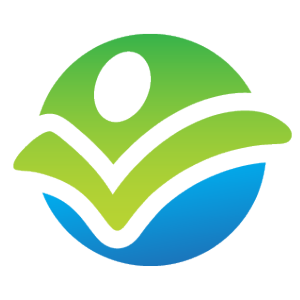- Describe Salesforce.com and customer relationship management (CRM).
- Describe the basic functionality of the Sales Cloud and Service Cloud.
- Describe what editions Salesforce.com offers.
- Explain the concepts of cloud computing, multi-tenancy, and software-as-a-service (SaaS).
- Explain the different user interfaces available within Salesforce.com.
- Explain how to switch between Salesforce Lightning Experience and Salesforce Classic.
- Explain the difference between a field, object, tab, and record.
- Describe the following terms: application, page layout, list view.
- Describe the difference between data and metadata.
- Describe how to navigate the setup menu in Salesforce.com.
- Describe how to navigate to your personal settings in Salesforce.
- Describe the difference between standard and custom components.
- Describe the difference between production and sandbox environments.
- Describe the difference between a Salesforce environment, organization, instance, and pod.
- Describe where to monitor Salesforce.com system status.
- Describe options to get involved in the Salesforce Community.
- Explain how Salesforce provides new releases to their platform.
- Describe options for storing Salesforce.com credentials.
- Describe how to manage multiple concurrent sessions to Salesforce.com
- Learn the behind the scenes story of Salesforce.com origins and success.
- Overview – Module Checkpoint
Navigating the Setup Menu and Personal Settings in Salesforce.com
Video
Must
5m
CertifiedOnDemand.com
Objectives for this Resource:
You can navigate to the setup menu from the top right of the screen, however, the location of the setup link will change based on the user interface and other settings. Examples:
- Lightning Experience
- Classic with “Enable Improved Setup User Interface” enabled
- Classic with “Enable Improved Setup User Interface” disabled
Once you’re in the setup menu, by far the most efficient way to navigate is to use the setup search bar in the top left. As you type, you will see only relevant menu options.
Navigation within the setup menu changes based the User Interface (e.g. see Lightning and Classic compared) as well as your configuration. Be aware that your results will vary accordingly.
If you have enabled Advanced Setup Search, then you can also hit enter to search metadata within Salesforce.
While administrators will spend most of their time in the setup menu, there is a separate configuration menu dedicated to personal user settings. This menu gives users the ability to update their information, download desktop applications (e.g. Salesforce for Outlook), and update other settings.
This menu is in slightly different locations based on the user interface you are using as well as other settings:
- The Personal Settings menu in Lightning Experience is in a separate area that the setup menu
- The Personal Settings menu in Classic with “Enable Improved Setup User Interface” enabled is in a separate area than the setup menu
- The Personal Settings menu in Classic with “Enable Improved Setup User Interface” disabled is within the setup menu